Connections Simulation Tool access
Connections Simulation Tool access is managed in Systems Access Management (SAM). This is a separate but linked application within the application portal.
Administrator access
A nominated person from an organisation (known as a Participant Administrator Creates and maintains access to AEMO systems for their Participant ID users.) manages access for all users. The administrator is set up by AEMO Australian Energy Market Operator and receives an notification email which provides a link to SAM System Access Management to complete registration.
For an administrator to use the Connections Simulation Tool (CST), they must assign themselves the CST User role in addition to their default CST User Administrator role:
-
Log into the applications portal https://portal.aemo.com.au.
-
In the SAM application, navigate to the Manage Members page and click View/Modify for the administrator:

-
In the Roles section, click on Assign roles to member.
-
In Select application, select CST. Several roles is listed.
-
Select CST User.
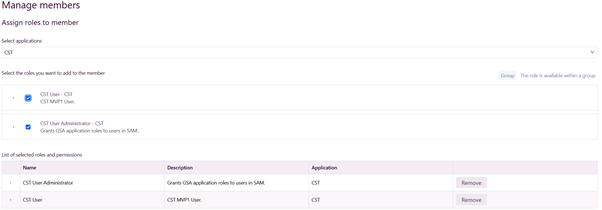
-
Click Save.
-
Log out of the applications portal and log in to the see the Connections Simulation Tool application appear in the left menu.
CST user access
For Connections Simulation Tool (CST) access for users in an organisation, the administrator creates a user profile and assigns the CST user role to members in SAM.
To grant a new user access to CST:
-
Create a user profile in SAM. See Add profile details in the SAM online help.
The user receives an email from AEMO which provides a link to SAM so they can complete registration and setting up a password and secure multi-factor authentication. -
Add the CST role to the user. See the procedure in Administrator access.
Once the user is granted access, they need to log out and back into the portal to see CST.
To remove user access to CST, see Remove a member from a group or role. In the Roles Roles are components of SAM, the AEMO system administrator creates with rights already assigned. PAs assign the roles to their Members allowing access to AEMO's external markets portal systems. section, click Remove next to the CST roles.
To remove a user, see Disable or enable a member.